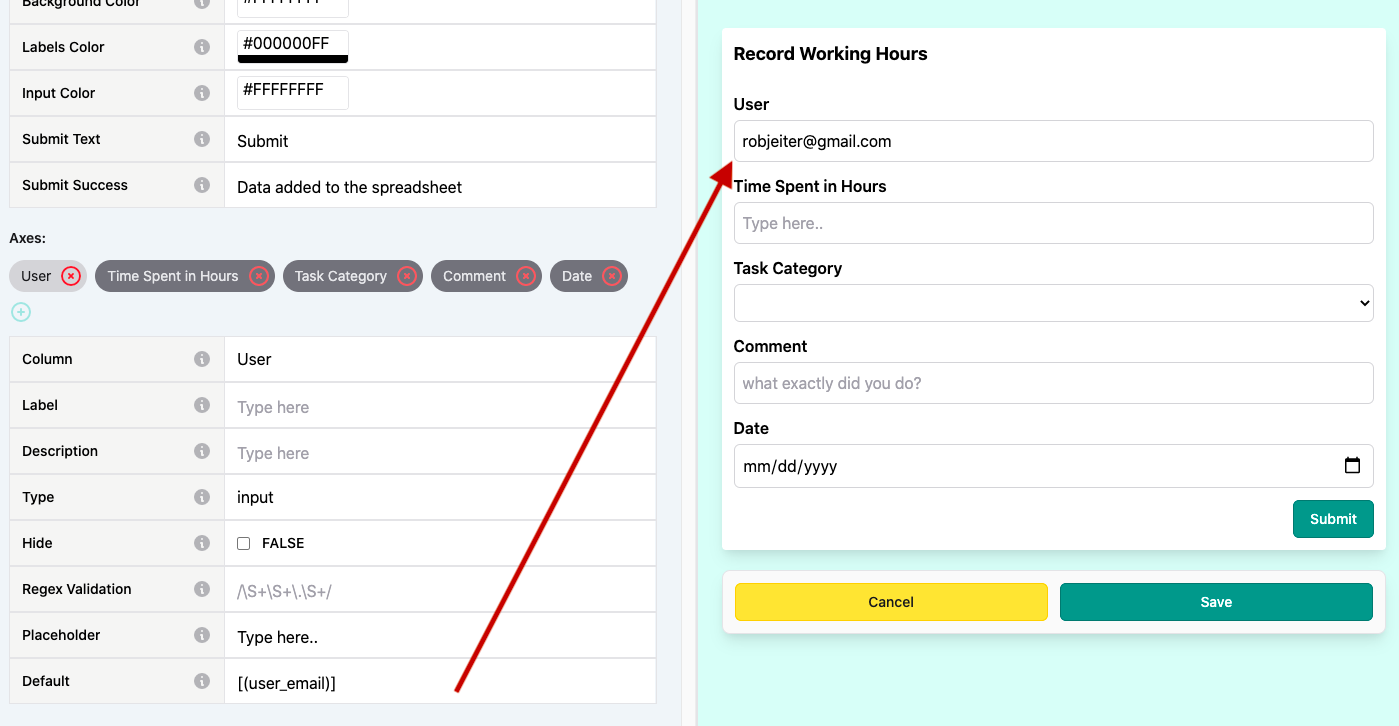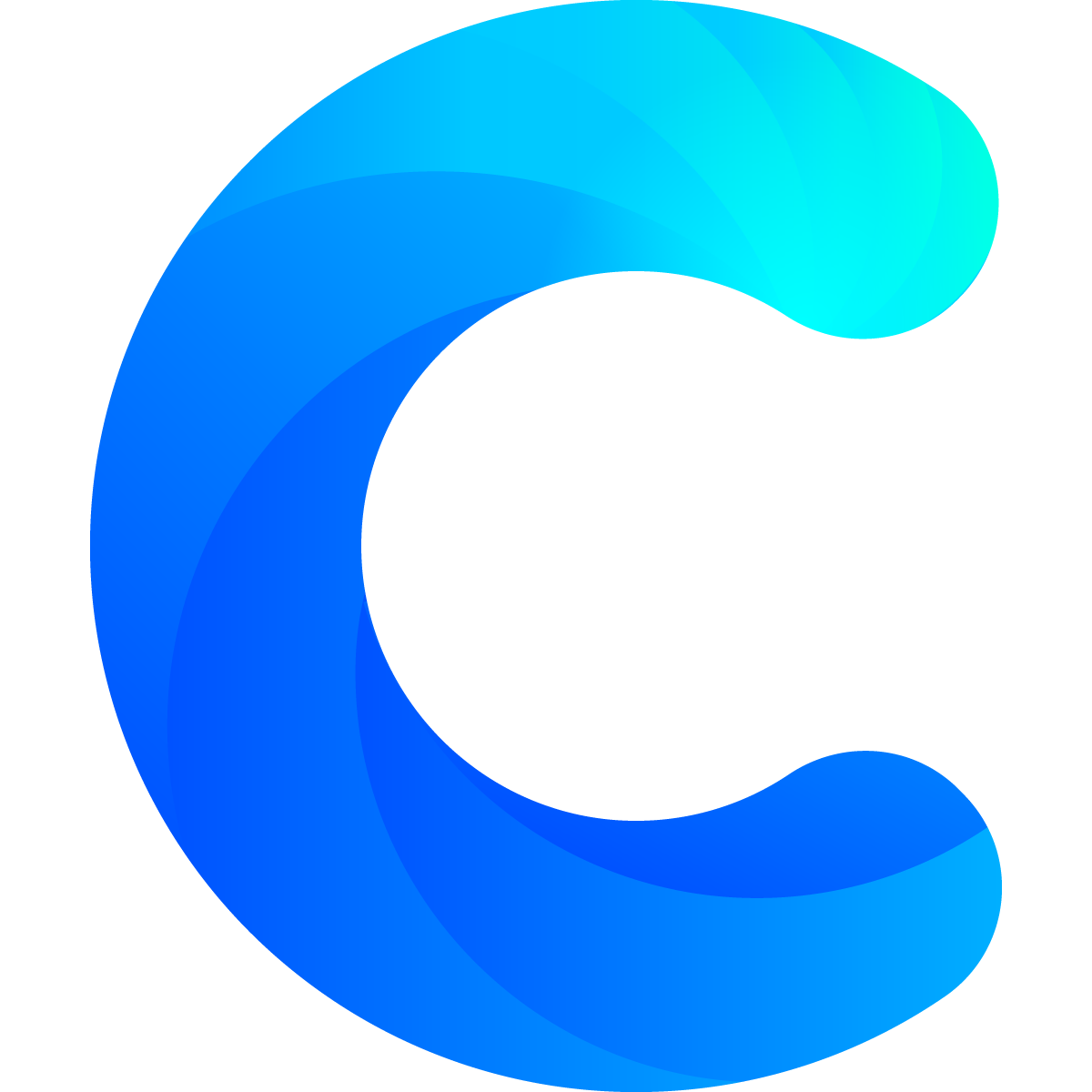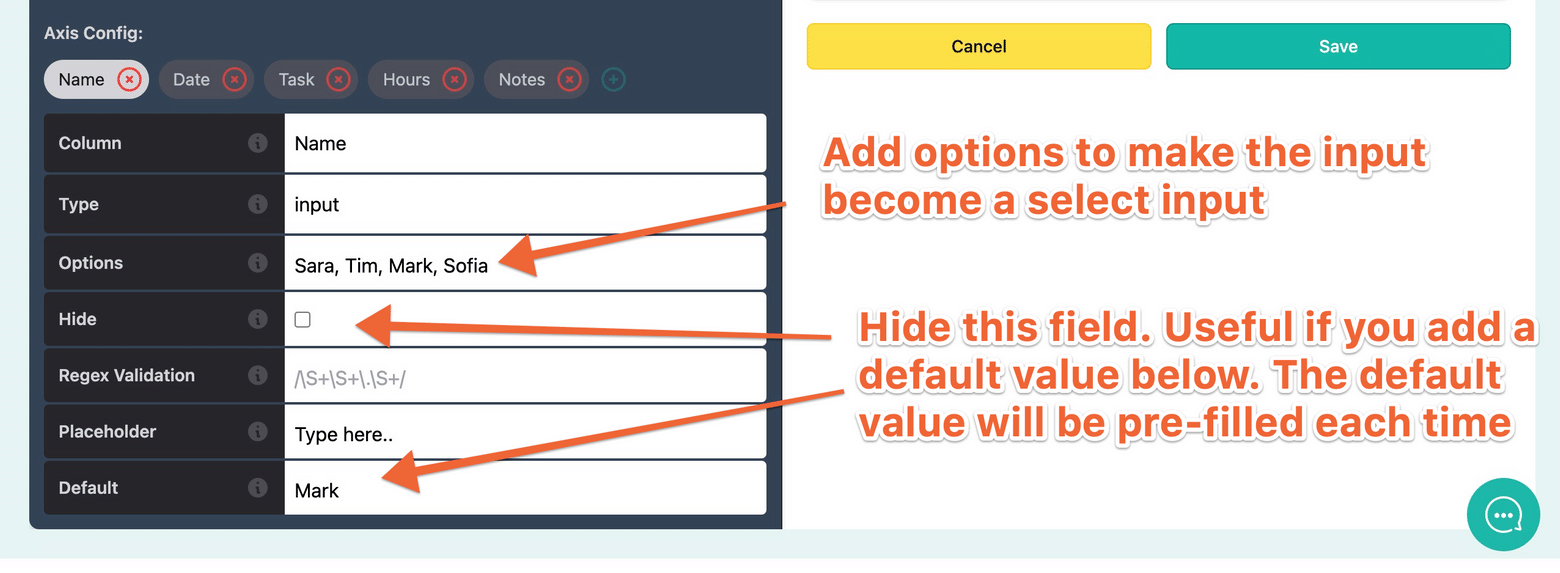Forms allow you to make your spreadsheet interactive. With forms you can add data to your spreadsheet and use it as a database. This allows you to truly build anything.
As with the other blocks, each column needs to be added as an axis
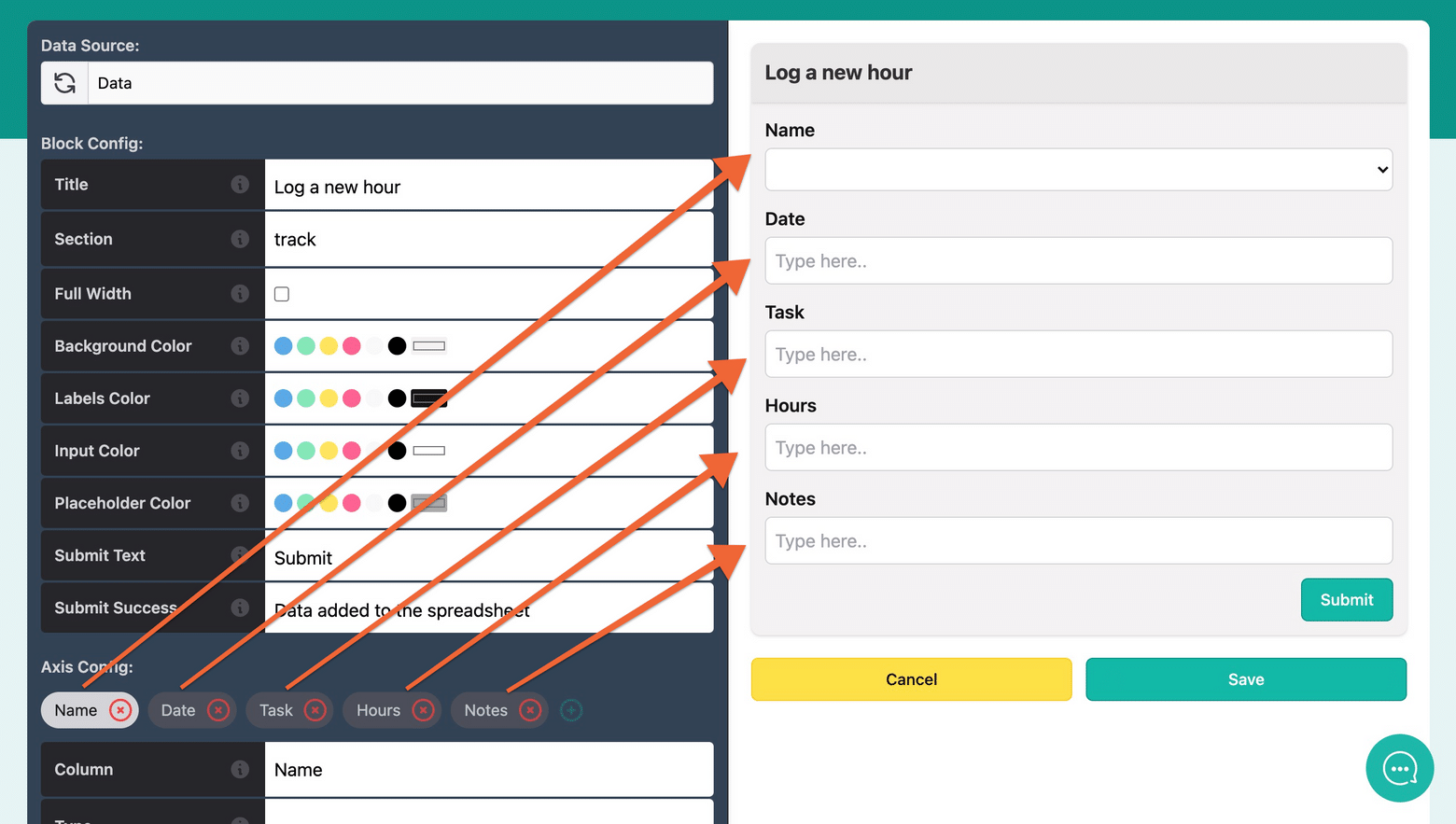
You can then edit each input type in the settings below each axis name
Please note:
- If you add options like
true, falsethose will be the only options which the user can select. The options will be displayed to the user in the form of a drop-down menu. - If you hide the input it will be hidden, so it's value will be equal to the default value (normally empty).
- You can use regex to validate common inputs. We have a list of common regex you can use.
Special default values
You can add any default value which will be filled in advance. On top of that we have two special default values which Chartmat automatically assigns:
| value | will become | example | Notes |
|---|---|---|---|
| [(user_email)] | The email of the user logged in | you@example.com | This field can't be edited |
| [(today)] | The current date (when the form is submitted) | 2021-07-27 | This can be edited |
Below you can observe an example of the default value [(user_email)]: